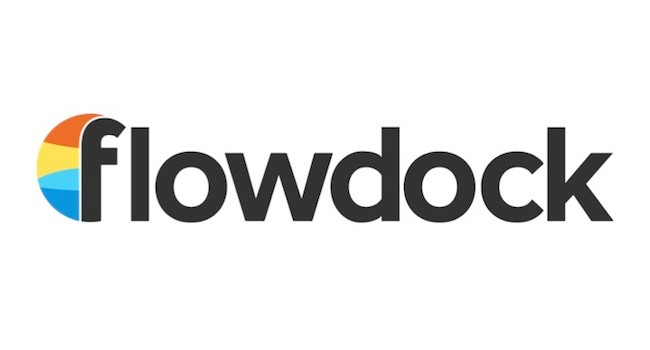
Aha! Now Integrated With Flowdock
Aha! is now integrated with Flowdock to keep the entire team aligned on product decisions. Flowdock is a team collaboration application for desktop, mobile and web. You can now automatically send all product planning and roadmapping activity from Aha! to Flowdock through this integration.
The integration will send the same information that you see in your own activity stream in Aha! For example, the following types of information will be streamed from Aha! to Flowdock in real-time.
Comments on product vision and strategy
New ideas submitted
Changes to features and requirements
Updates to release dates
This integration is a great way to keep your larger cross-functional team (that might not be part of the product team and in Aha!) notified of key product decisions or events. It can give everyone visibility into what’s happening behind the scenes as you set product strategy and create and update your roadmap.
Configure the integration under Account settings in Aha! You can choose to create one or many integrations at the account or product level. If you create it at the account level, it will send the activity stream for every product. You can maintain greater control if you set it up by product. It’s up to you.
You need to be an admin in your Aha! account to create an integration at the account level (see screenshot below) and only a product owner to create one at the product level.
Please be aware though that sending activity out of Aha! and into Flowdock (or any third party system) bypasses the security controls in Aha! Anyone who has access to your Flowdock channel will be able to see the activity, regardless of whether they have access to that information in Aha!
Configuration You need an Aha! account and a Flowdock account to create this integration. Configure the integration in Flowdock first.
Configure a flow in Flowdock
In Flowdock, open the settings for the flow you want to send Aha! activity to.
On the Inbox sources tab, copy the Flow API token value.
Create the integration in Aha!
Enter the token from step 2 above into the Flow API token field.
Click the Test connection button. After a short delay you should see a message appear in your Flowdock flow in the room you selected.
Enable the integration.
To help you troubleshoot an error, we also give you direct access to the detailed integration logs on the configuration screen.
Get started in minutes
If you are a product manager looking to get mojo back, you may want to sign up for a free 30 day trial of Aha! now to set your product strategy, create a visual roadmap, and work with engineering to build lasting product greatness.
All product and company names herein are trademarks of their respective owners.
