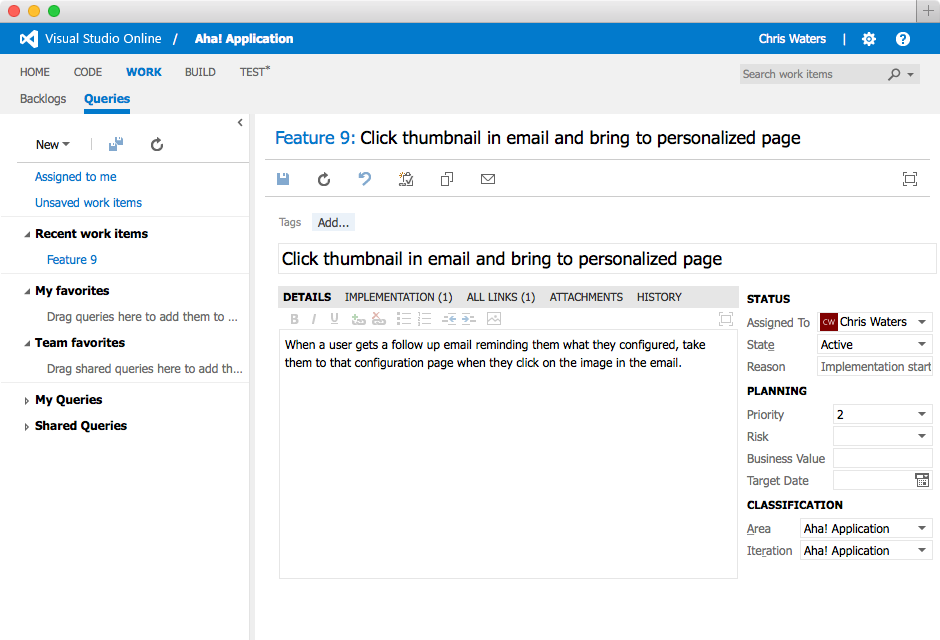
Aha! Now Integrated With Microsoft Visual Studio TFS Online
We continue to roll out integrations to ensure that product and engineering teams can easily work together. Today, we are thrilled to announce that we have added support for Microsoft Visual Studio TFS Online. This builds on our broad set of integrations with great tools including Atlassian JIRA, Pivotal Tracker, GitHub, Zendesk, Zapier and Trello.
Keep following our blog if you like great integrations, because we are about to roll out more. But this post is all about the new Aha! and Visual Studio TFS Online connection.
This integration works with Visual Studio TFS Online. We plan on adding support for the on-premise version as well when Microsoft makes the REST API available. They have suggested that this is coming later in Q1 as part of Visual Studio 2015.
This integration with TFS Online makes it easy for product management to set brilliant product strategy and share visual roadmaps while engineering can continue to work in Visual Studio TFS.
How it works
This integration allows you to push features and requirements in Aha! into the Microsoft Visual Studio Team Foundation server. This integration uses the REST API and currently only Visual Studio Online is supported (as is noted above).
Key Features
One Aha! product is associated with one Microsoft Team Foundation project.
A feature can be sent to the Microsoft Team Foundation server using the Send to Visual Studio TFS item in the Action menu on the features page.
Requirements are sent to TFS together with the feature.
Only the name, description and attachments of features and requirements are sent.
If you set up a subscription in TFS the integration can receive updates about name changes, description changes or status changes.
The mapping of TFS states to Aha! workflow statuses is configurable.
Send from Aha! to TFS
Feature and requirement names, descriptions and attachments are sent to TFS. You can send this information for an entire release or by feature by selecting Send to Visual Studio TFS in the Actions menu.
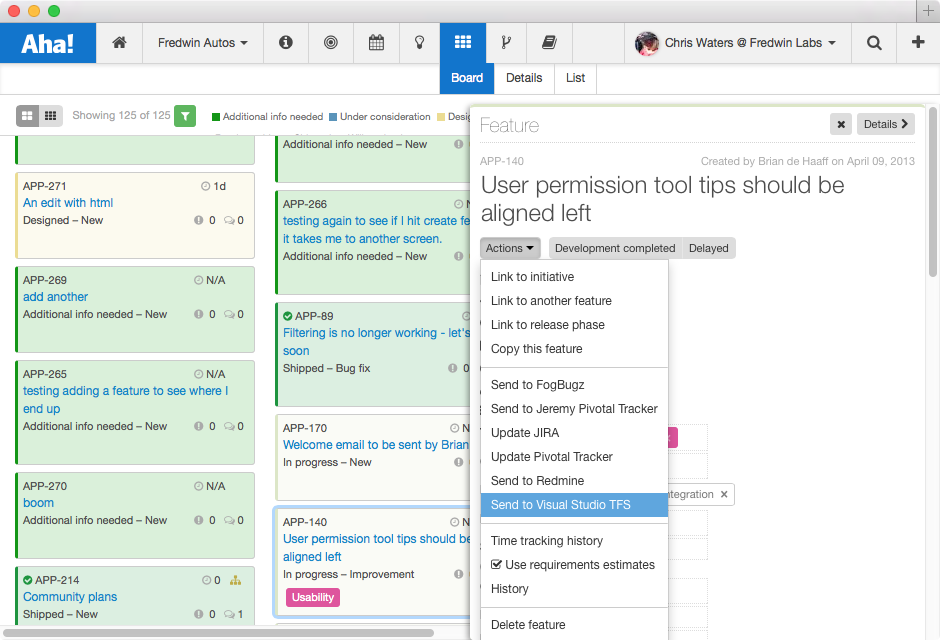
Send from TFS to Aha!
The Name, description and status changes come back to Aha! from TFS. If you want to be able to receive updates from TFS you must set up a subscription. We have outlined this process below.
Configuration
You need to be a Product Owner in Aha! to set up this integration.
Step 1: To configure this integration, first configure your Visual Studio Online account.
Go to My profile and then choose the Credentials tab.
Setup the Alternate Authentication Credentials. This credential will be used with Aha! (not your normal login credential).
Step 2: Create the integration in Aha!
Enter the account name of your Visual Studio Online account. It is equal to the subdomain of your Visual Studio Online account.
Enter the alternate credentials you created in Visual Studio Online.
Click the Test connection button.
On success, you should be able to choose a project from Visual Studio Online. You also must select an area of this project where features and requirements should be created.
Select the workitemtype to which features should be mapped. Then select for each TFS state to which Aha! workflow status it should be mapped.
Repeat step 5 for requirements.
Enable the integration and test it by going to one of your features in Aha! and using the Send to Visual Studio TFS item in the Action menu.
The feature should now appear in your Visual Studio Online project together with its requirements.
Step 3: Setup a subscription to receive updates from TFS
Copy the Webhook URL from the configuration page.
In your Visual Studio Online account, go to the project you want to integrate with.
Click the small cog in the top right corner to go to the settings.
Click on the Service Hooks tab.
Add a new service hook by clicking the green plus.
Choose the Web Hooks service and click Next.
Choose the Work item updated trigger from the dropdown menu. You can leave the filters unchanged and click Next.
In the Action settings, paste the Webhook URL from Aha! into the URL field.
Press Finish to create the subscription.
Troubleshooting
Contact us at support@aha.io if you need further help.
