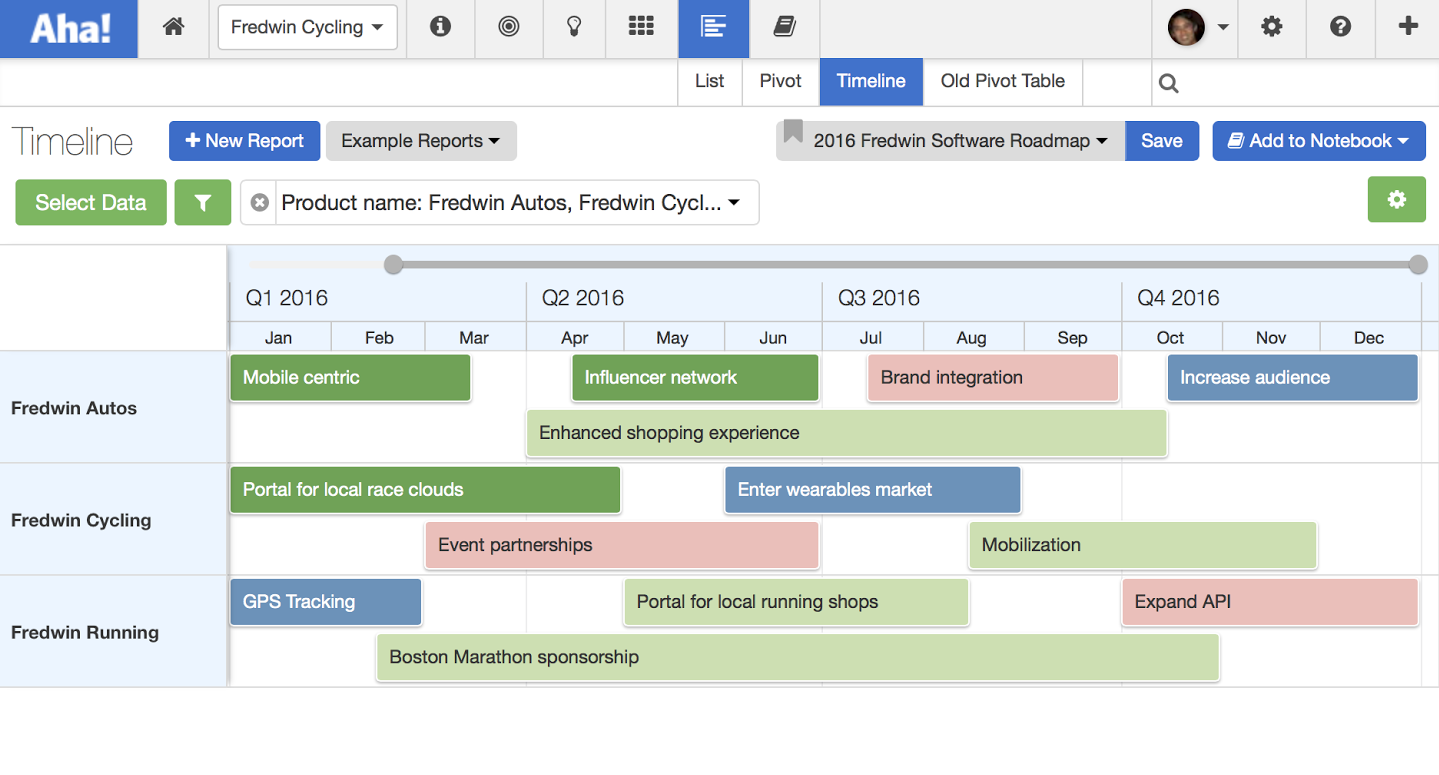
Just Launched! — Easily Customize Your Beautiful Product Roadmap
Aha! serves over 50,000 users — and we know that each customer has a different way that they like to build and share roadmaps with their team. No matter how your team works, you need an easy way to visualize and share your product roadmap. And you want to be able to customize it to make it your own.
With today’s launch, we provide the ultimate flexibility to enable you to easily build beautiful, customized roadmaps for every audience.
This new functionality builds on the powerful roadmapping visualizations in Aha! using the Reports Timeline screen. The Reports Timeline allows you to create a fully customized roadmap in Aha! by quickly selecting your features, releases, goals, initiatives, and custom fields and customizing how the bars are showcased on the timeline.
If you liked showing off your roadmap in Aha! before — you will love the way it looks now.
Now you have the ability to customize roadmap visualizations even further, so they can be displayed precisely how you want them. Under the Reports Timeline screen we added new customization controls that make it easy to create beautiful roadmaps of your strategic initiatives, releases, and features. You can use different size bars, select custom colors for the bars, and even compact your roadmap to a single swim lane. You can truly make your roadmaps match your brand.
Using the new Aha! Reports Timeline you can build engaging and beautiful roadmaps for all types of stakeholders including:
Strategic roadmaps for executives
Release roadmaps for the cross-functional product team
Feature roadmaps for sales and customers
You now have complete control over the appearance of your roadmap. Here are a few examples of how you can easily build a timeline view of your strategic or tactical roadmap using the strategic, release, and feature information that you have entered into Aha!
Highlight strategic initiatives
Create a beautiful roadmap timeline which highlights the plan for upcoming strategic initiatives. You can choose the data that you want to display and even customize the colors of the bars on your roadmap to highlight each item on your timeline, like the roadmap shown below.

In the example above, a strategic initiative roadmap is shown using the Thick bars with text inside option under the Bar size menu under the settings gear icon. The initiatives are also shown together in the same line, which allows you to visualize all of your high-level themes together.
If you would like to break each initiative into its own line, you can quickly do that by selecting Each bar on a different line from the Bar view menu. In the example below, the same strategic initiative roadmap is shown using the new thick bars. However, each initiative is colored by its status, and shown on its own line. This makes it easier to focus on each specific product and initiative.

You can also customize the types of bars and how they appear visually on the timeline. If you prefer to have your roadmap use a single color or customized colors, you have that option as well.

There is also a minimal option if you prefer to show thin bars and an expanded roadmap view (without compacting each line). Using this view, you can display the name of each strategic initiative above each bars instead of inside it.

Communicate upcoming releases
In addition to strategic initiatives, you can also communicate upcoming releases to your team. Using the same Reports Timeline customizations, you can create a beautiful roadmap timeline which highlights release phases and milestones within upcoming releases.

In the example roadmap above, a release is shown with several phases and milestones. You can color phases and milestones by department or by type so that you can easily view work done by cross-functional teams.
Plan for new features We always recommend a goal-first approach to product roadmapping. Still, there are times you need to present a detailed view of upcoming features when presenting to certain stakeholders or customers.
In this case, you can create a beautiful roadmap timeline which highlights the plan for new features, along with key information like the current status of each feature.

In the example roadmap above, you can see a release with each feature colored by its current status. You can also adjust the display of your features roadmap so that each feature is colored by assignee.
Share beautiful roadmaps Beautiful roadmaps deserve to be proudly displayed. That is why each and every roadmap view in Aha! can be shared publicly (or privately) using Notebooks. Simply save the views you want and share your beautiful custom roadmap using a secure URL.
Configuration It’s easy to get started creating the perfect roadmap for your team. You can find all of these fantastic visualizations by selecting the Customize View button under the Reports Timeline. As you select each option your roadmap will be automatically updated.
Signup for a free Aha! trial — be happy
Beautiful product roadmaps are available to all Aha! customers. If you are not already an Aha! customer, you may want to sign up for a free 30 day trial of Aha! now to see why over 50,000 users trust Aha! to set product strategy, create visual roadmaps, prioritize features, and capture ideas.
