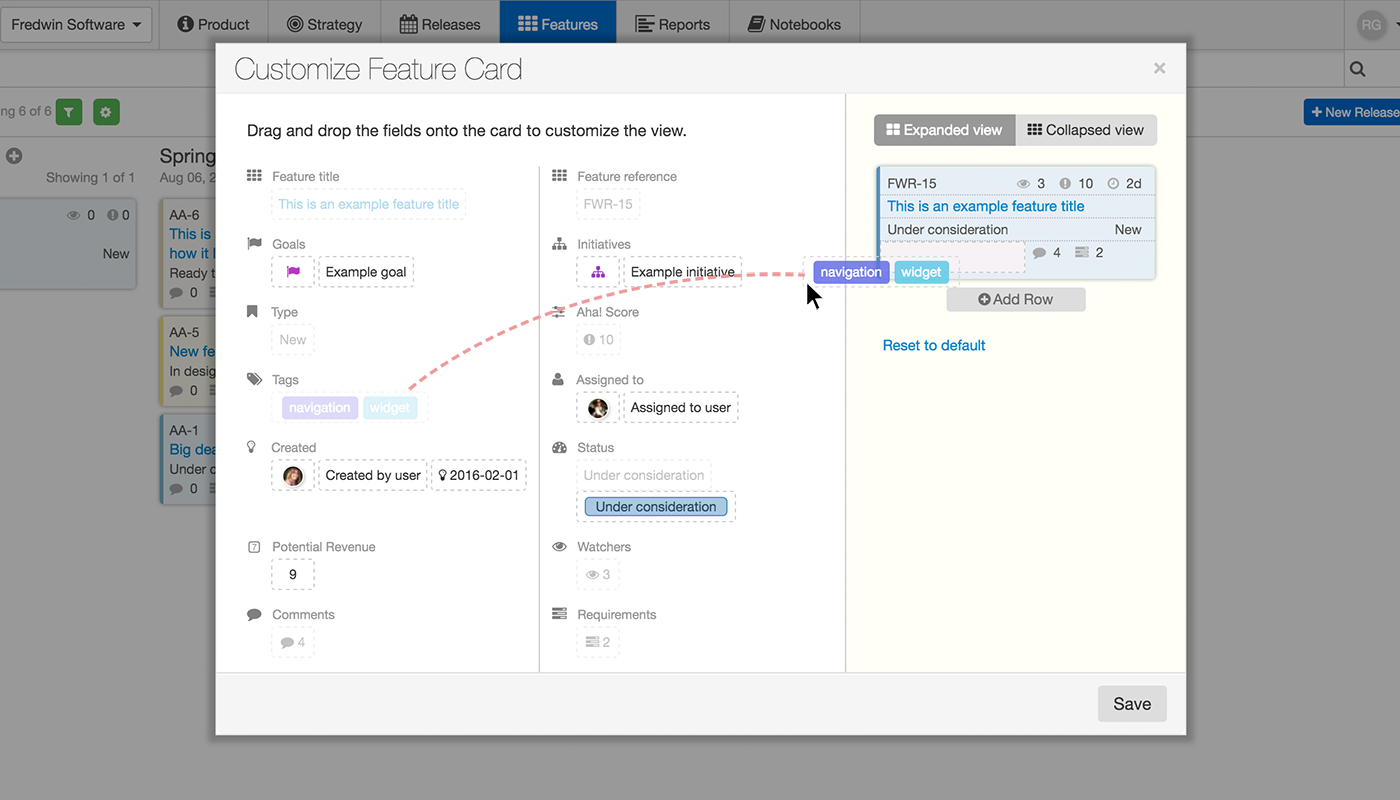
Just Launched! — New Tool to Customize the Look and Feel of Feature Cards
We recently launched a complete revamp of our user interface to help make it easier to create, update and view key information about your strategy, releases, ideas and features. And we decided to keep rolling on what you use most — the Features Board.
We are committed to continuing to make the most used aspects of Aha! better and allow you to optimize screens to work best for your team.
That’s why today we launched a new tool to customize the layout of feature cards. It’s now possible to completely customize the look and feel of your feature cards so that you can quickly access critical information about your features without even needing to click on them. You can also set a default layout that everyone on your team can use.
In a single glance, you can now easily identify key feature information on your feature cards including assignee, goal and initiative names, due dates and even custom fields. And you can customize both the thick and thin card views by product. You decide what info you want to highlight and where it goes.
Here are a few examples for inspiration:
View feature assignees Understand who is assigned what and quickly see at a glance the users involved in work each week. The profile picture of each user is shown on the feature assigned to them.
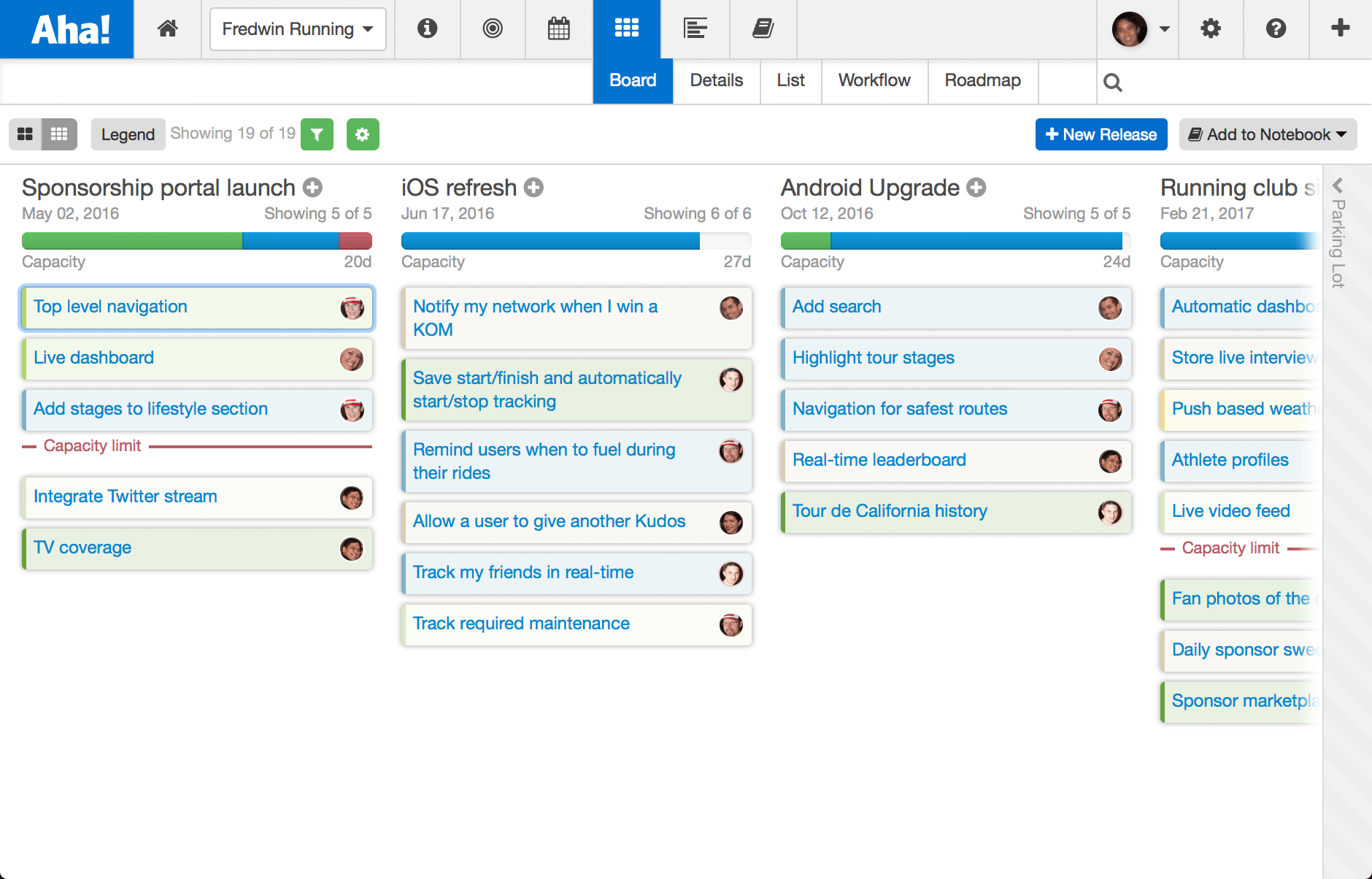
A Feature Board is shown above with assignees in a thin card view.
Focus on key strategic information All great products start with a clear strategy that is customer and market-driven. Now you can display key strategic information associated with each feature card. Select from information related to: goals, initiatives and score.
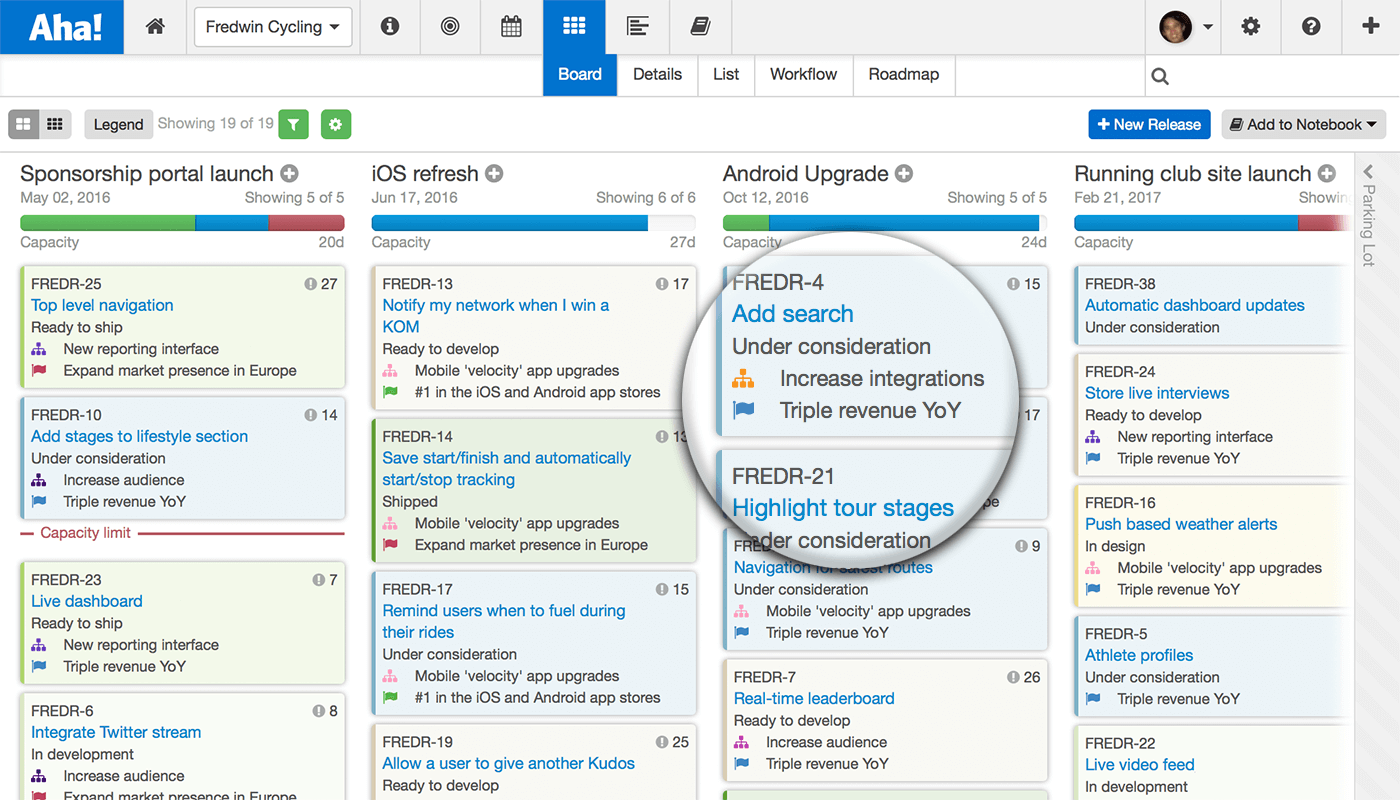
A Feature Board is shown above highlighting goal names, initiative names, and the Aha! score of each feature.
Identify key personas Personas allow you to paint a picture of who your customers are. Now you can highlight those personas directly on your feature cards.
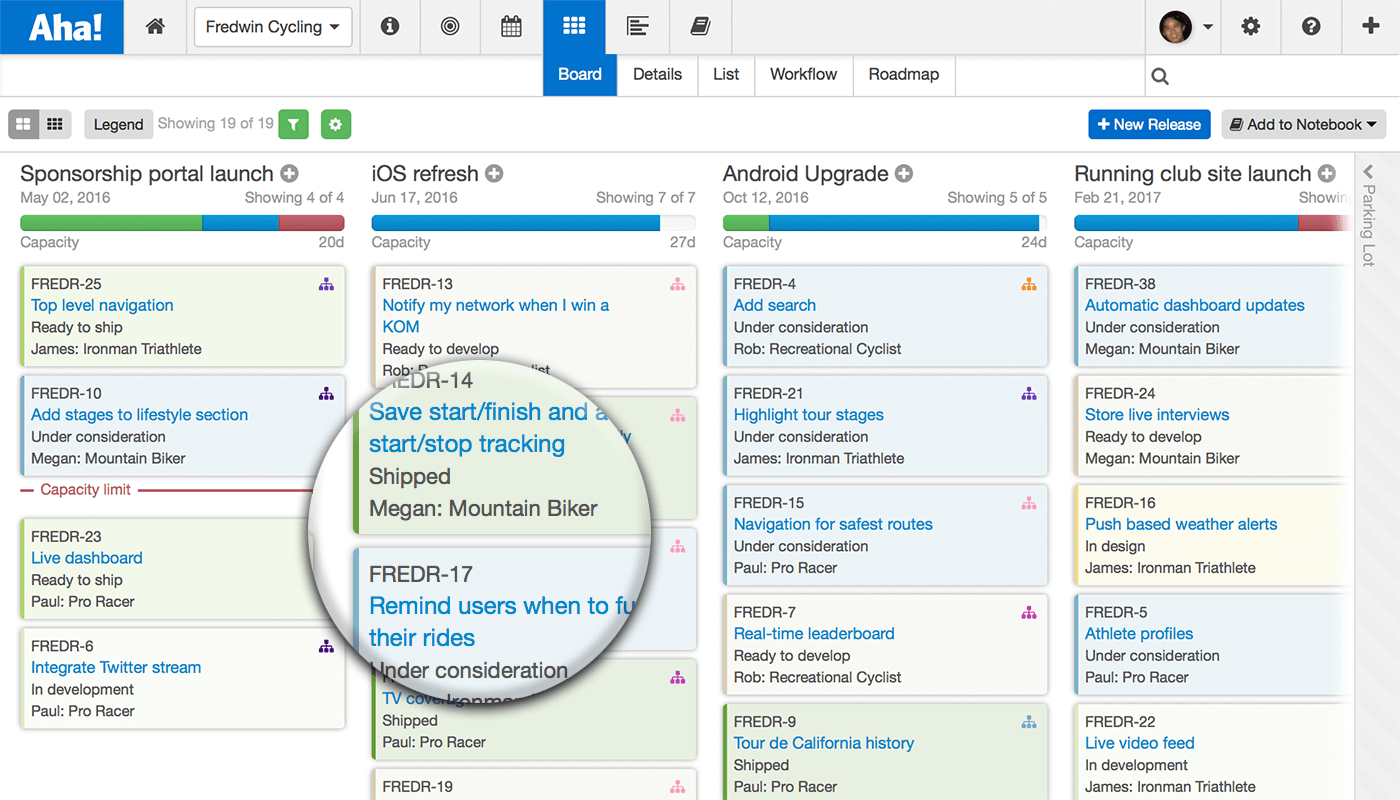
A Feature Board is shown above with personas attached to each feature card.
Highlight key tags You can easily add tags to features by typing any word or phrase into the default tags field and quickly identify key components for your features.
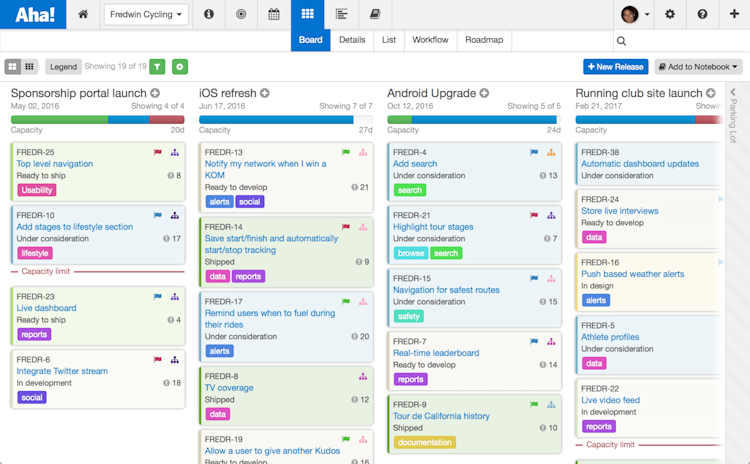
A Feature Board is shown above with tags associated with each feature.
Expose custom fields Custom fields allow you to capture data that is important to your business but not a part of Aha! by default. Common custom fields include bits of information such as potential revenue, requested by, hardware supported, or committed customer date.
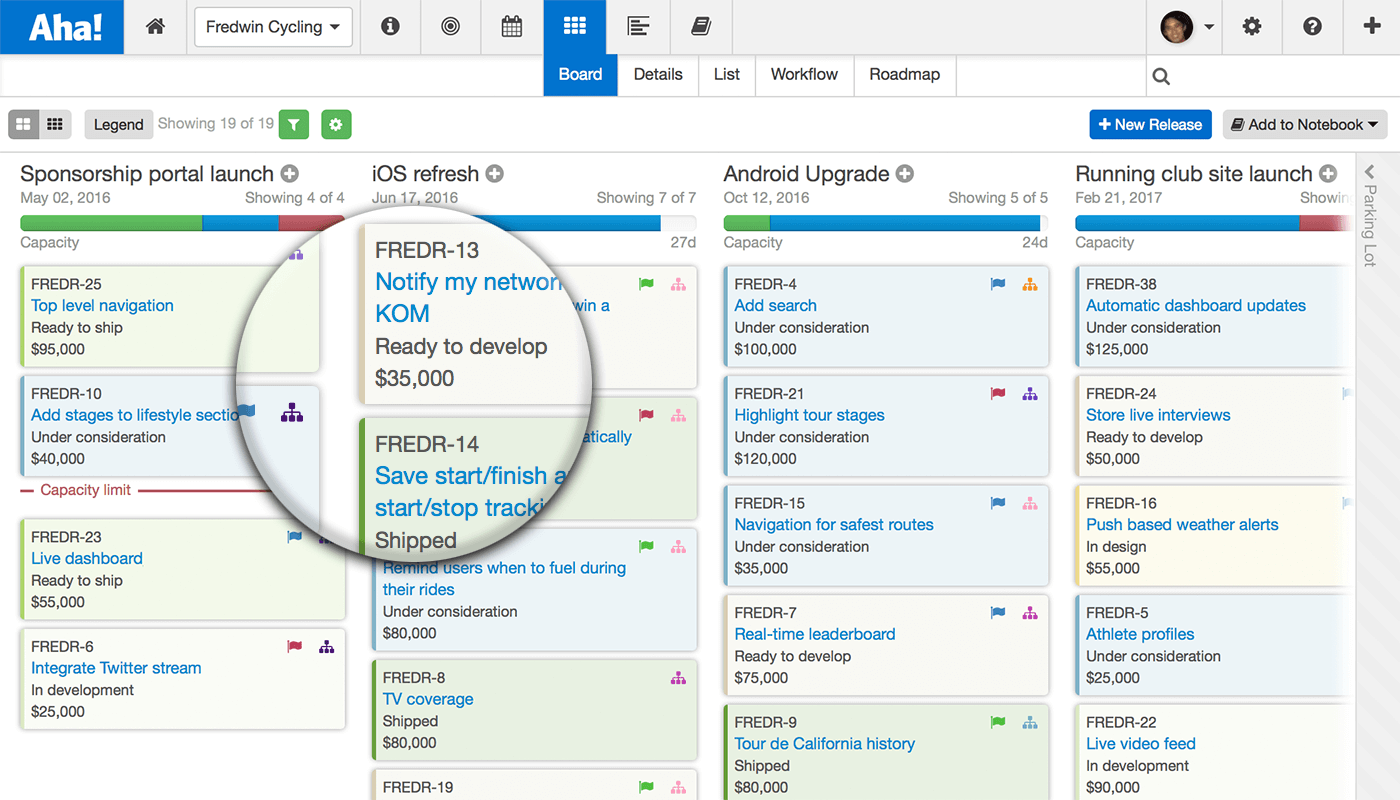
A Feature Board is shown above with with goals and a potential revenue custom field.
Configuration It’s easy to get started customizing your own features. You can click the Customize feature card button (shown below) on the Feature Board to customize views by product. Note that this will only change the views for you — not for everyone else on your team.
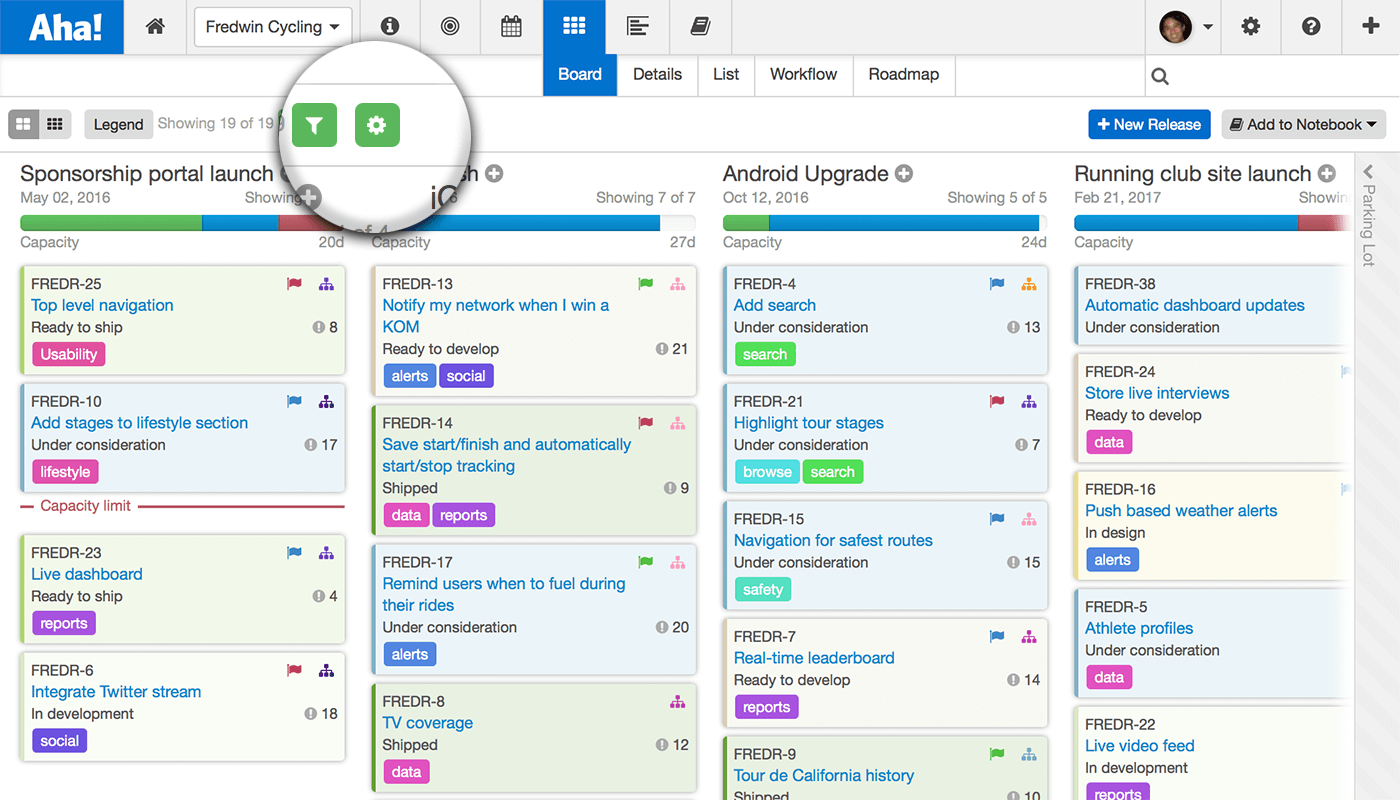
Using simple drag-and-drop fields from the list, create your desired view using either a collapsed or expanded feature card view. You can customize both. You can also add rows to include additional information or even reset the view back to the default view. Now, you also can set a view for all of your users as well. Product owners can customize the layout via Settings - Product - Configure to set which data will be shown on the feature cards for all users by default.
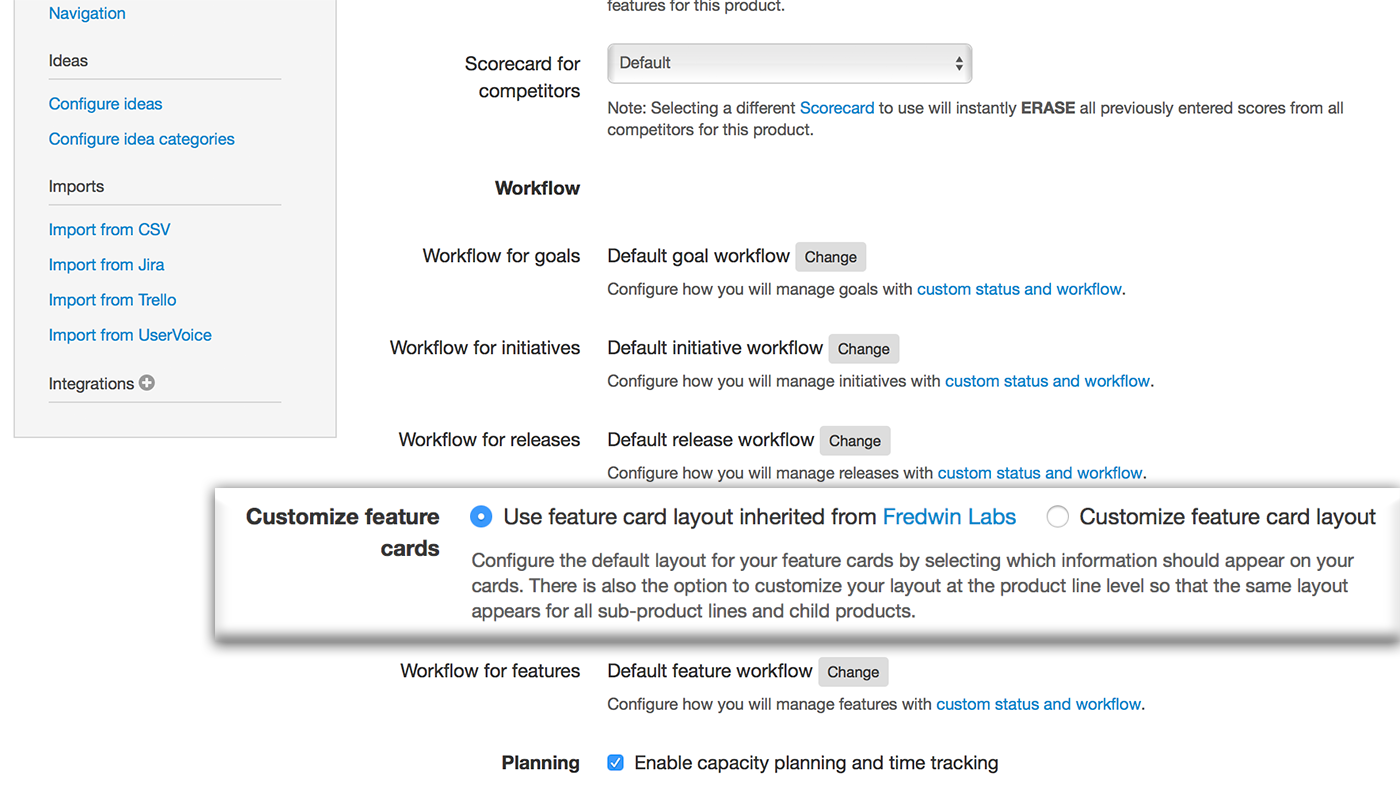
We dramatically enhanced how data is presented in Aha! via our last release and now have introduced this tool to configure feature cards. That’s back-to-back UI goodness.
Now it’s time for you to customize exactly how Aha! works best for your team. And please let us know if we can help.
We are happy to release this because we know that many of you have wanted to be able to customize the information that is presented on your feature cards. This new tool has already made Aha! more enjoyable for us to use and we hope you start using it too.
Sign up for a free Aha! trial — be happy Customized feature cards are available to all Aha! customers. If you are not already an Aha! customer, you may want to sign up for a free 30 day trial now. See why over 50,000 users trust Aha! to set product strategy, create visual roadmaps, prioritize features, and capture ideas.
