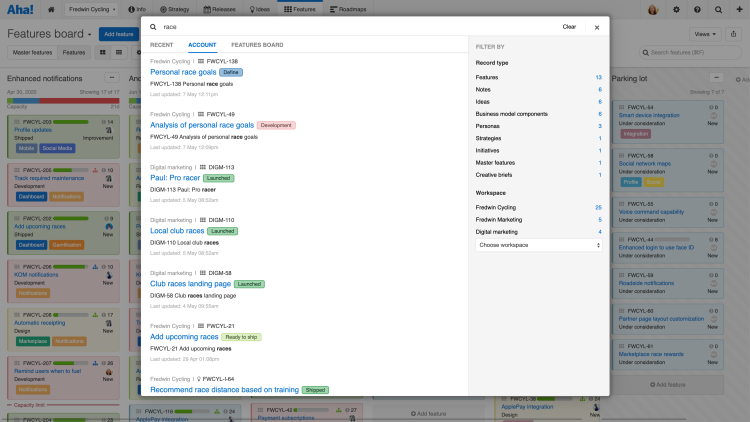
Just Launched! — Powerful New Search Capabilities in Aha!
Ideas. Features. Notes. To-dos. You keep tons of data in Aha! to help build more strategic roadmaps. As you plan and get work done, you often need to reference and share those records. So a powerful search engine is essential. With today’s launch, you will instantly get highly relevant and filterable search results so you can find what you are looking for.
Improved search functionality in Aha! helps you find the exact records you want.
Of course, you could already search to easily find information in your Aha! account. Advanced search capabilities — such as prefix searches, boolean operators, and phrase queries — helped refine your query. But we wanted to make the entire search experience even faster and smoother.
Here is how you can find what you need fast:
See recently viewed records
What you are looking for is often something you just recently looked at. Start by clicking the search icon at the top-right of your navigation and a modal opens. Before you even begin typing, you can instantly see the 20 records you last viewed in the recent tab. Click on a record to open the detail drawer view.
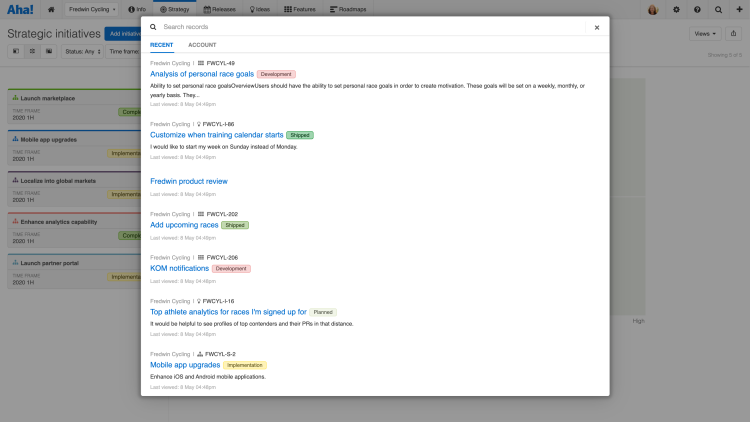
The forward slash shortcut key opens search as well.
Instantly get relevant search results
Search by record name, ID, or related text to easily find the records you need. You can filter results by record type and workspace. In this example, we search for records containing the term “race” and filter by idea records to find exactly what we want.
Select the record type or workspace dropdowns for additional filter options.
Search within features boards and notes
Your features board and workspace notes typically contain a lot of records. You could already search those views using the search bar on the view itself. Now those view-specific search results are integrated into the account-level search as well. In the example below, we clicked the search icon while on the workspace notes page and toggled to the third tab to quickly locate note matches.
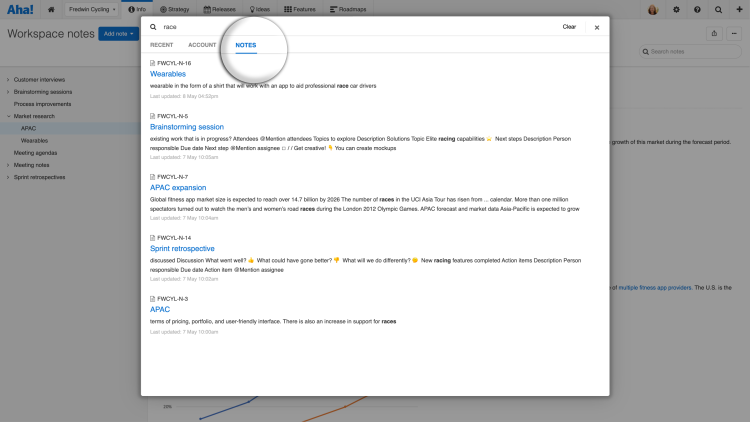
You can still use the search bar to filter the features board so it only displays matching cards.
Better search in Aha! means you can spend less time looking for what you need and more time delivering awesome work.
So go ahead and type in your search term — a beautiful display of relevant results will appear. You will find that the overall search experience is a lot faster too.
Sign up for a free Aha! trial — be happy The new search experience is available to all Aha! customers. If you are not already an Aha! customer, you may want to sign up for a free 30-day trial or join a live demo to see why more than 300,000 users trust Aha! to build lovable products.
